East SIG Report December 2020
Neil Muller
Host Paul Woolard opened East SIG’s December meeting again via Zoom. After welcoming members, the meeting then commenced with George Skarbek presenting Q&A.
Q: During last month’s Q&A it was mentioned that MS Office 2019 was available from Groupon for $49.95. I purchased a copy and wonder if I uninstall my current Office 2010, can I reinstall it on another computer?
A: I’m not sure whether Microsoft will worry about a 2010 version of Office. If it’s the original computer Office is installed on, it would be assumed that the computer would have been updated during that period. What I would do is to install Office 2019 alongside Office 2010 in case something goes wrong with the 2019 version. Then install Office 2010 on another computer and if the install baulks, then uninstall Office 2010 on the original computer. You will find there’s not much difference between the 2 versions.
[Richard] I have a comment about installing multiple versions of Office. I had Office 365 installed and when I tried to install Office 2016, I wasn’t able to install it until I uninstalled Office 365.
[George] That won’t be a problem in this case as the install is from an older version to a newer one.
[George] If anyone is still running Windows 10 version 1803, support for that version has ended and they should upgrade to the latest version now.
Following Q&A, Trevor Hudson presented a number of videos he’d prepared and loaded onto YouTube. The first video was titled “How to Send Long Videos on Messenger”. Messenger is a messaging program developed by Facebook. Initially, you had to sign up to Facebook to use Messenger, now it can be downloaded as an app from the Google Play store. Trevor believes you may still have to sign up to Facebook to use the app. When sending videos on Messenger there is a 20 seconds limit on the length of videos you can send. Trevor’s video shows how to circumvent this limit and send videos of longer than 20-second duration.
The second video Trevor presented was titled “Mirror Samsung Screen to Smart TV using Smart View”. This video shows how to mirror the screen on a Samsung phone or tablet to a smart TV using Smart View. Smart View is an app that is pre-loaded on later model Samsung Galaxy phones and Samsung tablets. Owners of other brands of smartphones will need to look in the Google Play store for similar mirroring apps. In his video, Trevor explains how to set up mirroring on a Samsung phone. He notes for mirroring to work both devices must be on the same WiFi Channel and mirroring will not work if a VPN is being used.
The final video presented was titled “Anti Theft Security Bag”. In the video Trevor outlined some of the bags many security features such as a cut-proof shoulder strap, which incorporated a metal wire woven into the shoulder strap, woven mesh in the bag outer covering and lockable zips. The bag looks like a conventional shoulder bag as the first two features are completely invisible to the naked eye. The security bag was a Travelon brand costing $100 on special from Strandsbags at Knox City.
All of Trevor’s videos are less than 5 minutes long and can be found on YouTube. Use the title of each video to search in Google or by using Trevor’s tag HX7V.
The next presentation of the night was titled “Windows 10 20H2 Features”, presented by Dave Botherway. First up Dave noted the change in numbering used by Microsoft for its biannual feature updates to Windows 10. Previously the latest feature update, issued in October, would have been called 20-09. It is now known as Windows 20H2. Some claim the change is due to Microsoft never being able to meet the date deadline of their feature updates.
The latest Windows 10 feature update concentrates on bug and performance fixes and is light on with new features. However, this feature update should improve performance and reliability.
The most notable changes to Windows 10 are:
- The start menu and tiles are now more “theme aware”. When the Windows 10 theme is changed, the menu and tiles can be changed to reflect the new theme.
- Microsoft claim a more friendly taskbar. (I couldn’t notice any difference!)
- The ALT + TAB feature has changed. In addition to scrolling between open windows, ALT + TAB will now include open tabs in the Edge browser.
- The Edge browser will now come pre-installed with Windows. Previously the chromium-based version of Edge had to be downloaded separately.
- Icons in the Start menu’s left pane have been enhanced
- Items in the Settings menu have been updated. Eventually, all items from the Control Panel will migrate to the Setting menus.
- Notifications have been reduced to a quarter of previous levels to minimise distractions.
Members present who’d updated to 20H2, noted the update was quick and their computer ran smoothly and without problems afterwards.
To conclude Dave highlighted 2 programs he’s been testing lately and would recommend to members. The first was a file manager called XYplorer free version. What Dave liked about this program was the ability to view different folders, along with their directory tree, side by side. (Refer to Figure 1) The advantage of viewing different folders side by side is twofold. Comparing files in each folder is easier and dragging and dropping files between the 2 folders is more convenient than other techniques.
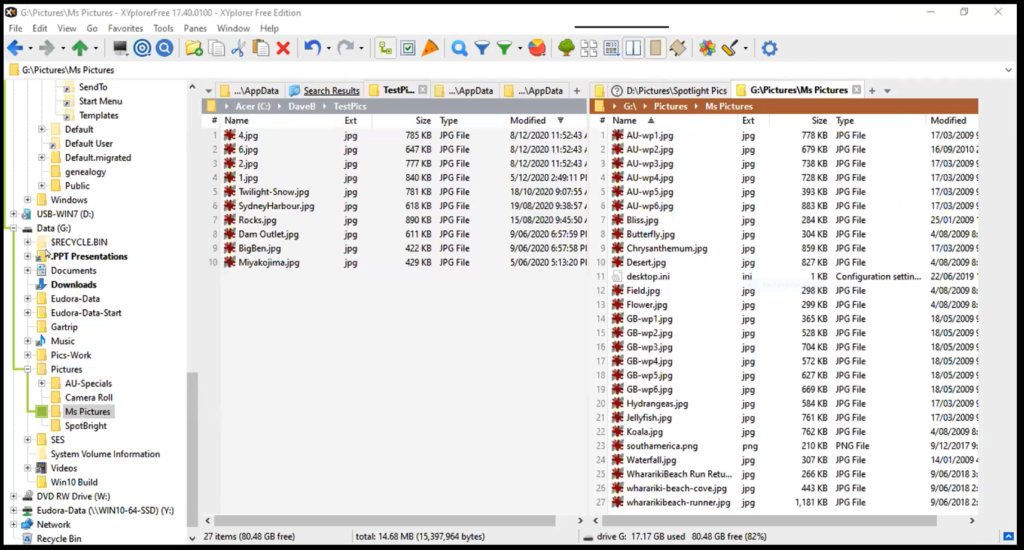
Figure 1 – XYplorer Twin Panes
More recently Dave has been testing a web browser called Vivaldi. Vivaldi is open source and based on chromium. Dave thought he’d give Vivaldi a test run after reading a review that ranked it as one of the best of the current web browsers. The feature that Dave’s found particularly useful is the ability to view 2 or more webpages side by side. Figure 2 below shows how two webpages can be split both horizontally or vertically. It’s also possible to display 4 webpages simultaneously in a 2 x 2 grid.
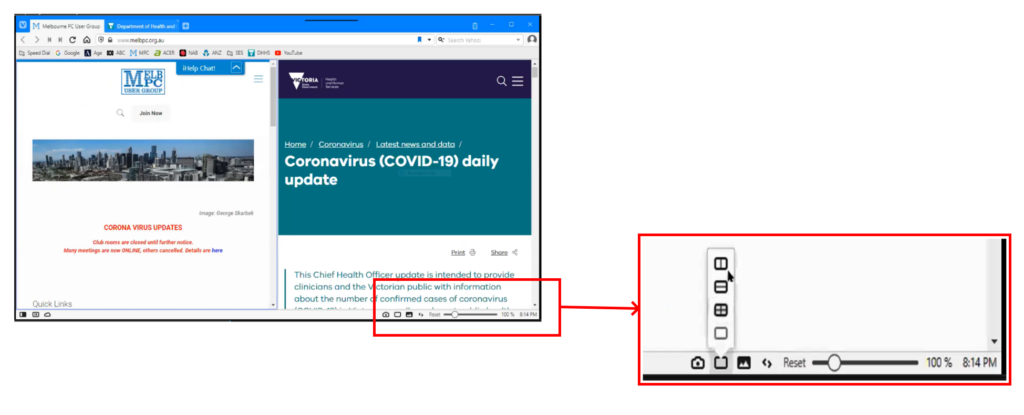
Figure 2 – Vivaldi Web browser twin page view
The final presentation of the night was by John Hall and titled “My New Pixel 4A Phone”. The main reason John selected the Google Pixel 4A were the glowing reviews he’d read on its camera. Previously all John’s phones were Samsungs, with the new phone to replace his Samsung Galaxy A5 which according to John had a lacklustre camera.
John wanted a phone with a good camera so he could take good quality photos on the go. To have a phone in your pocket that could take quality photos was John’s highest priority. Various reviews were read that gave the Pixel excellent marks as a phone and as a camera. The Pixel 4A is not the premium model Pixel phone but as a mid-range model has received excellent reviews for its camera, 4K videos and as a phone.
![]()
Figure 3 – Google Pixel 4A
John then proceeded to outline the specifications of the Pixel 4A and why he chose it for his next phone.
Google Pixel 4A Specifications:
- Mid-range phone costing < $600
- OLED Screen – 5.81-inch 2340 x 1080 resolution, which fills the full width of the phone.
- CPU – Snapdragon 730G CPU. This is a lower-powered CPU than the latest CPUs, but married to the large mAh battery gives John 2 days usage before needing a recharge. The 730G CPU is still a very good CPU and was probably one of last year’s top CPUs.
- RAM – 6GB
- Storage – 128 GB. It does not have an SD card slot for extra storage, but as photos are uploaded automatically to Google Photos extra storage is not an issue.
- Front Camera – 8 MP with up to 4 x digital zoom
- Rear Camera – 12 MP with up to 7 x digital zoom, f 1.7, 4032 x 3024 px
- Video – 4K @ 30 fps or HD @ 120 fps. When the HD @ 120 fps is played back at 30fps John found the slow-motion is very good and worth trying when videoing wildlife.
- Audio – Stereo Jack with earphones supplied! Most expensive models no longer have a stereo jack as audio is connected via USB-C. John prefers to use the headphone jack.
- Battery – 3140 mAh. This battery is as big as many of the expensive models
- Fast charger – 26 minutes for full charge.
Below are John’s reasons for using the Pixel 4A as his go-to camera for still photography:
- Convenience –
- Always on hand because the phone is always with you.
- Small size that fits easily into a pocket.
- Stabilization and Framing
- Optical stabiliser rather than software stabilisation
- Horizontal horizon indicator
- Framing indicator for rule of thirds
- Ease of upload
- Google Photos uploaded automatically to Google Photos
- “Sharing” with Facebook, Messenger, Outlook etc.
- Assisted focus and exposure
- Tap to set the focus point by tapping a point on the screen. John demonstrated this feature and the images were impressive.
- Live HDR
- Brightness and Shadows slider
- Portrait Mode that softens the image. Again demonstrated.
- Night Mode for time-lapse photos
After outlining his reason for selecting the Pixel 4A, John presented a video showing a strip-down of the phone to reveal the working of the optical stabilisation and battery. The video “Google Pixel 4a Teardown! – it’s a tricky little guy…” can be found on YouTube at https://www.youtube.com/watch?v=g9uJXvZOfPM
![]()
Figure 4 – Pixel 4A rear camera stabilisation mount.
After viewing the video John compared photos taken with his old Samsung 5A versus those taken with his Pixel 4A. The Pixel 4A photos taken using Focus Select, 4X digital zoom & Portrait mode were very impressive and far better than those taken with the Samsung 5A. Photos taken using digital zoom were better than you might expect due to the phone’s optical stabiliser, a feature not usually found in a below $600 phone.
John followed by presenting the reasons he now uses the Pixel 4A for taking videos.
- The lens is optically stabilised
- Video quality is excellent
- Rear Camera is 12 Mp with a 7 x zoom, f 1.7, 4032 x 3024 px
- Video is 4K @ 30 fps or HD @ 120 fps
- Convenience
- Always on hand
- Unobtrusive rather than carrying around a large DSLR.
To demonstrate the video quality John did a walk around his back garden using the Pixel 4A and his Nikon P340 Compact Camera. Videos from both were handheld with the Pixel with its optical stabilisation far outshining the Nikon.
Although the phone was bought mainly for its excellent camera, John has been very impressed with the phone itself. He then summarised his thoughts on the Pixel 4A as a phone.
- Firstly, it’s made by Google and is a quality phone
- It doesn’t come pre-loaded with unnecessary extra apps.
- It comes with the latest Android Operating System (Android 11) and is guaranteed to be updated for the next 3-4 years. Updates will appear before other brands as both the O.S. and phone are made by Google.
- It has very smart applications designed for Android (refer video below)
- It’s far better at answering calls than his old Samsung
- It comes with an earphone jack and earphones!
- It works great with Google Auto navigation
- It synchronises with GSuite. This is John’s 2021 project now MelbPC is linked to GSuite.
To conclude the presentation John played a YouTube video showcasing many of the Pixel 4A’s new features and how they are used. For anyone considering buying a Pixel 4A this is the video to watch as it gives an excellent coverage of the many features and how to use them. The video is titled “Google Pixel 4a Tips Tricks & Hidden Features + Android 11 !!!” at https://www.youtube.com/watch?v=Hi8r2-dkC2k .