East SIG Report November 2020
Neil Muller
Host Paul Woolard opened East SIG’s November virtual meeting again via Zoom. The meeting then commenced with George Skarbek presenting Q&A.
Q. As a consequence of the changeover from Office365 to G-Suite, I’m not receiving all the MelbPC emails being sent to me. It appears that some of my emails are being bounced back to the sender. The sender receives the message “Your message to xxxxxx@melbpc.org.au couldn’t be delivered. Security or policy settings at melbpc.org.au have rejected your message.”
As a result of the sender received this warning, I’ve been deleted from important mailing lists and in one case a sender phoning to see if I was still alive. I’ve followed the discussion on this issue in Yammer and it appears it’s a significant problem that others are also experiencing and is not yet solved.
A [Group discussion] Others at the meeting joined in commenting they had also experienced the same problem. Some members, who were unaware of the problem till hearing this question, were extremely concerned that they may also be missing important emails. One member commented “You don’t know who might have sent you emails, so it’s possible there’s been important emails that have been missed. This is very concerning to me”.
[Answer from the floor] During the transition to G-suite, all emails are still arriving in Office365 outlook and are then forwarded to Gmail. Throughout the transition process when checking your email, use the nine dot menu top left of Outlook to check your email from the old system, as all emails should still be there.
[George] I know of a number of MelbPC members whose only involvement with the club is for the MelbPC email address. If the club lose those members it would be significant loss to the club.
[General consensus] It was recommended that as the president is part of the transition team, he write to all MelbPC members alerting them to the problem”. Bill Ford agreed to advise the president of this recommendation.
[John Swale] When sending emails, do not send emails from Outlook as they won’t be forwarded across to Gmail. Also look at the spam folder in Outlook, because if there’s any email identified as spam it won’t be sent to the inbox. If there’s any email in the spam folder you wish to keep, move it across to the inbox and it will then go across to Gmail.
Further discussion ensued at the conclusion of the meeting that helped explain the email problems being experienced. All mail is still coming into the Office365 server and is then forwarded to the Gmail server. It appears that the mail that is not being passed to the Gmail server is tagged as spam and not forwarded on. The problem first appeared on 5th November and the Transition Team has been very actively investigating the cause since then. All these issues will vanish when all MelbPC accounts are transitioned and the O365 server is turned off giving pure Gmail access.
Q. I’m using the BOM (Bureau of Meteorology) widget on my mobile phone and as of today it’s stopped working. Does anyone know whether the app has stopped working or should I be looking at a problem with my phone?
A. [John Hall] On my phone the BOM site is working but shows there’s a new version of the app required. When the BOM app was updated later in the evening, the questioner found the BOM site started working again.
Q. I’ve received emails from one particular friend that contain pictures. When I forward these emails on, the pictures disappear leaving a blank square box where the pictures were. Can you explain why I can’t forward those embedded pictures within emails?
A. Most likely the originating email was sent in plain text mode. You will need to change the format from text to html to be able to send on the pictures as you received them.
To determine whether an email is in text mode, try changing the text to Bold. If you can’t change the text to bold, that indicates the original email is in plain text. Any reply or forwarding of that email will also be in plain text. Change to html to overcome this.
Q. I’m still using Outlook from Office 2010 which contains years of emails that I don’t want to lose. Am I likely to have trouble received emails into Outlook from G-suite after the transition?
A. [John Hall] I think you might run into trouble. I’ve seen posts on Yammer that Google has imposed some restrictions on what mail clients they will receive from after a certain date. You should notify someone in the Transition Team before you’re transferred over, as you may need special assistance.
[Paul Woolard] All your old emails are stored in a .pst file, so you’ll still be able to go back and read them after the transition.
The next presentation of the night was on “Zoom Polls” by Dave Botherway. Running polls is one of the newer features to be added to Zoom, but is only available to those using a licenced version. Polls can only be conducted by the meetings host or co-host. However when testing this feature, Dave found only the initiator of the poll could run it. Polls can be created in advanced or during a meeting, with Dave demonstrating both options.
Before a poll can be conducted, the Polls feature has to be enabled in the “Account Settings” menu. The “Polls” icon (Figure 1) will then be visible on the host’s toolbar.
![]()
Figure 1 – Polls icon
Before a poll can be created a meeting has to be scheduled first. At the bottom of the “Schedule a New Meeting” page is an icon titled “Add”. Besides the icon is the following text, “You have not yet created any poll yet”. When you select the “Add” icon to create a poll, the window shown in Figure 2 opens. This window is where you enter the title for the poll and questions. If you want answers to the poll to be anonymous place a tick in the checkbox, next enter the first poll question and then select whether the poll is single or multiple choice. Finally you add answers to the poll question. More questions can be added by selecting the “Add a Question” at the bottom of the window. When finished select “Save” (Figure 2).
When a presentation requires multiple polls, the polls can be made and saved pre meeting or prepared on the fly. Once the meeting has commenced the “Polls” icon is displayed on the Zoom toolbar of the host’s computer (Figure 1). Audience members will not see the “Polls” icon on their toolbar. To run a poll during a meeting, the host selects the “Polls” icon. If multiple polls have been saved for the meeting, a popup appears where the host selects either “Add a Poll” or “Select a Poll”. When clicking on “Select a Poll”, the host highlights the poll he wishes to run and then clicks “Launch a Poll”.
To illustrate how a poll is created Dave selected “Add a Poll” and created a simple but rather topical Poll titled “TrumpMania”. This poll was created on the fly and is shown in Figure 2 below.
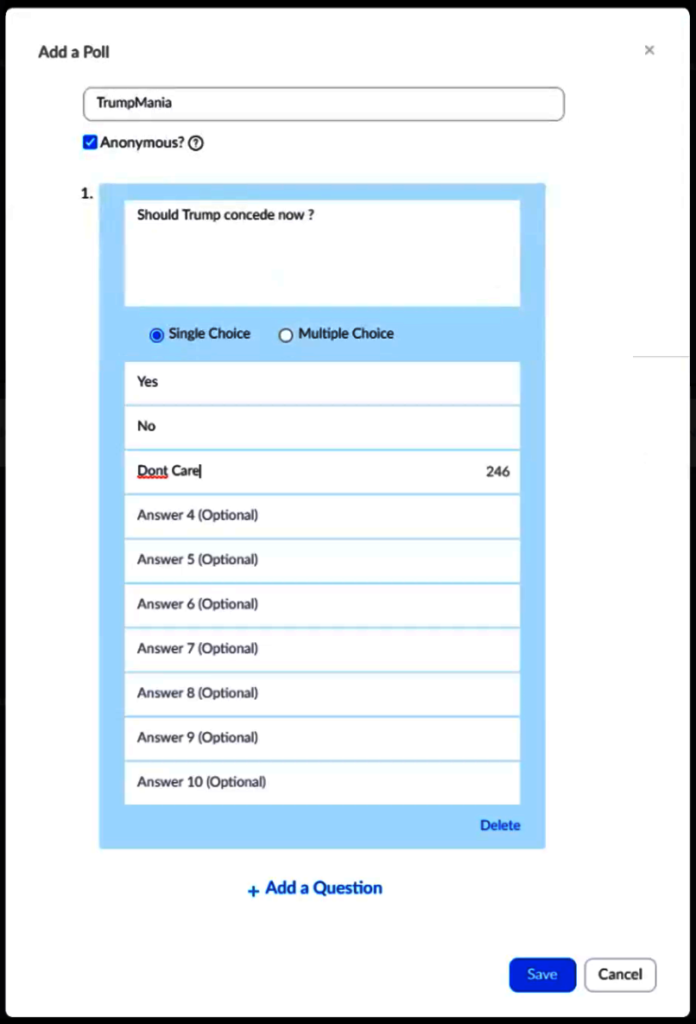
Figure 2 – “Add a Poll” Window
After entering data into the required fields, Dave saved the “TrumpMania” poll. He then selected “Launch Polling” for audience members to complete. The creation of this poll took less than 30 seconds illustrating how simple the process of polling is. During polling, the host (and any co-hosts) cannot vote, but instead see the progress window shown in Figure 3. The “in Progress” window depicted shows that polling is currently being viewed by attendees, has been running for 8 seconds and 12 of the 42 attendees have currently voted. When Dave felt there were no more answers forthcoming, he stops the poll by selecting the “End Polling” icon. The results of the poll were then be shared with the audience.
Following the “TrumpMania” poll demonstration, Dave conducted 3 more polls, all of which were prepared pre-meeting. The results for one of those polls, a multiple choice question “What web browser do you regularly use?” is shown in Figure 4.
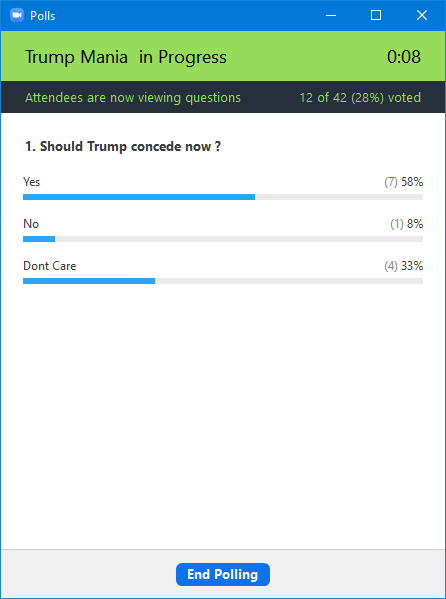
Figure 3 – Polling “in Progress” Window
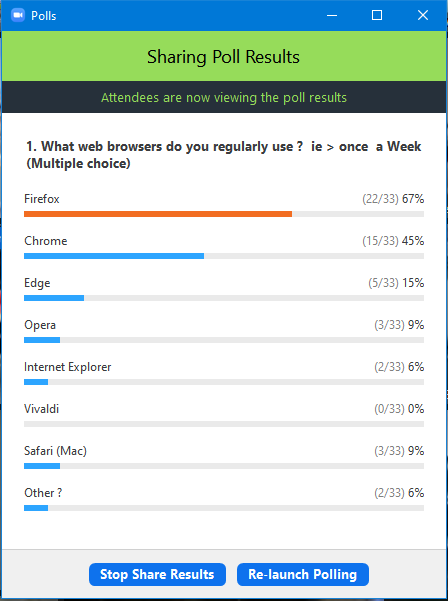
Figure 4 – “Sharing Poll Results” Window
Following Dave’s presentation, Trevor Hudson presented a video he’d prepared titled “35 Helpful Google Search Tips”. This is an excellent video and one that’s well worth watching, even if you think you know all you need to about Google searching. I think everyone will find at least one new tip they weren’t aware of.
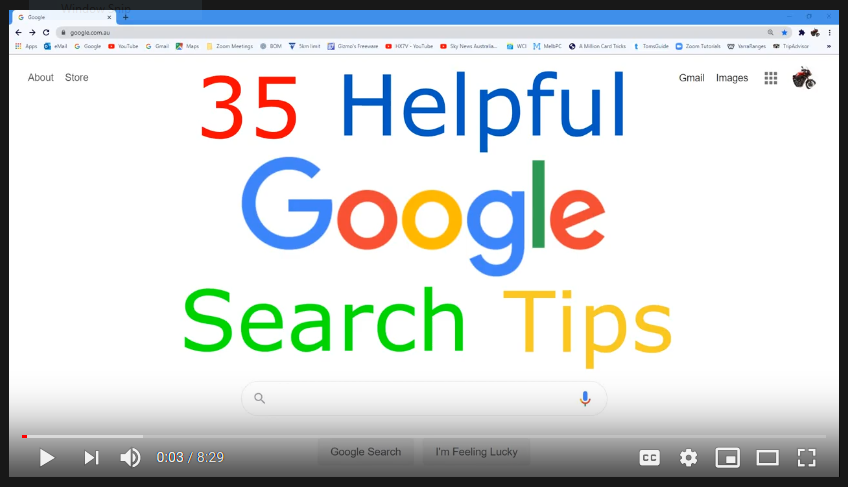
Figure 5 – “35 Helpful Google Search Tips”
Trevor has uploaded his video to YouTube which you’ll find by searching the above title, in no other than Google of course. A list of all the search tips shown in the video, are listed below the video by clicking on the “show more” link. There Trevor has listed 36 search tips, yes he found one additional tip that was too good to ignore, but too late to add to the video, plus 4 fun tricks. I’m not going to summarise Trevor’s presentation in this report, as I couldn’t do it justice because of what I’d have to omit, so recommend readers of this report view it instead.
When watching the video Trevor recommends viewing it on a desktop computer with a keyboard and on a wide screen monitor at 1080 resolution. The video is fast paced to keep it short, so using the keyboard’s spacebar to stop or play the video, plus the “J” key to jump back 10 seconds in the video is recommended by Trevor. Although these search tips are shown as typed commands, many can be used by means of “Hey Google” voice commands.
Trevor’s video is around 8 minutes long and shows the power and versatility of Google search. It’s highly likely you’ll pick up something you didn’t know or had forgotten about searching in Google by watching this video.
After a short break Stewart Bedford followed Trevor with a presentation titled “How Computers and the Internet have changed my life and probably yours”. Stewart’s presentation is a trip down memory lane which touches on the major changes in his life and possibly many members reading this report. The internet plays a major role in many of the changes Stuart’s highlighted.
Mobile Phones:
One of the biggest changes to our lives over recent years is the development of the mobile phone. In a few years it has transitioned from a basic phone to a powerful pocket computer with access to the whole world. It has almost unlimited uses, everything from a GPS which will tell you where you are in the world, to how many steps you took today, along with your pulse and blood pressure.
The term Mobile Phone is fast becoming a misnomer. Recent advertisements suggest Mobile Phones are higher-end cameras and video recorders which also make phone calls. Stuart can’t think of an aspect of our lives that hasn’t been impacted by this technological development.

Figure 6 – Mobile phones over the years
Banking:
Stewart was unable to remember the last time he visited a physical bank branch. All his banking is now done online either on a mobile phone or on his computer. The banks themselves are recognising this with the closure of bank branches accelerating.
Cheques:
Not having written a cheque in years, Stewart believes the end of cheques as a payment system and the need for cheques is nearing an end. He thinks his grandchildren wouldn’t even recognise what a cheque was. Previously one would sit down to pay bills, write out the cheques, place them in envelopes, place a stamp on the envelope and finally leave home to place the envelope in a nearby post box for delivery. All his payments are now done electronically.
Bank notes & cash:
Stewart has a few bank notes in his wallet but rarely has the need to use them. Some of these banknotes have been there since last year. Most cash transactions have been replaced by a computer and the internet. With bank notes and cash in decline, so are ATM’s in decline. Often cash is used to avoid a paper or electronic trail. Therefore the move to a cashless society may make the job of the tax department easier as everything can be tracked.
Credit cards:
With the move away from cash, all Stewart’s transactions are now with the use of a credit card. Even the plastic credit card may soon be in decline with tap on and pay with a phone or more recently a smart watch. The smart watch is linked to your phone and you simply bring the smart watch close to the terminal to make a transaction.
The future:
Micro-chips similar to those implanted in pets can be implanted in humans. These chips may eventually replace phones and watches for credit card payments. This technology is already here with trials in Sweden using implanted micro-chips. These chips are implanted in the webbing on your hand between the thumb and forefinger. Potentially these chips could replace a passport, driving licence, pension card, car keys, door keys, health cards open security doors and hold health and ID information.
Letters:
Writing letters is a dying art. It wasn’t that long ago that if you wanted to communicate with another person or a business you’d write a letter. That’s now been replaced by and large by email and other electronic means (social media).
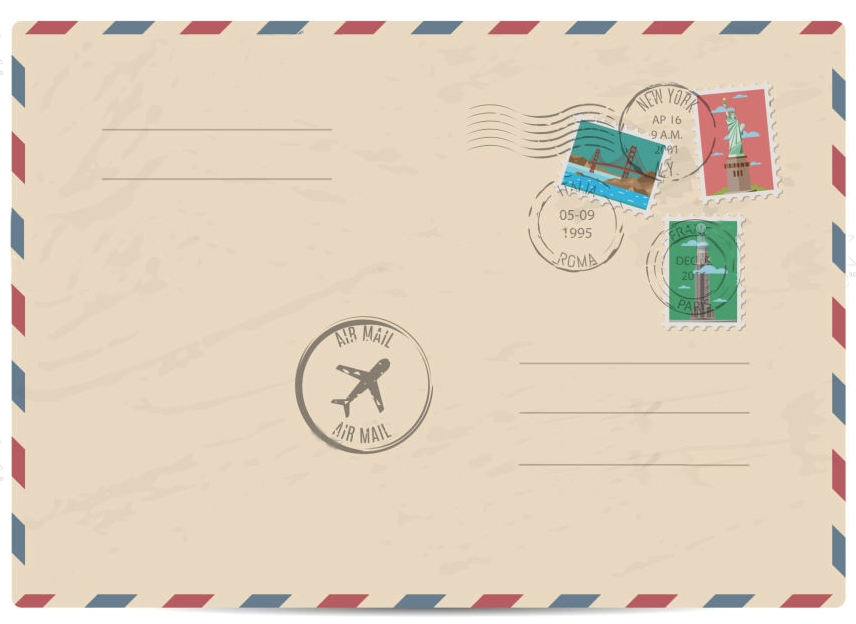
Figure 7 – Airmail letter
Postcards & Christmas cards:
Stewart can remember in his youth that when travelling you’d send friends postcards of places you’ve visited. Often the postcard would even arrive after you’ve returned home. Now postcards have been replaced by taking photos and emailing to friends or posting them on social media. The same can apply to sending Christmas cards. Stewart now sends his Christmas greetings back to England electronically. The only cards he now receives are from Real Estate agents.
Travel:
Travel has changed dramatically over the last 20 to 30 years. In the 1960’s Stewart can remember if you wanted to travel overseas you had to visit a travel agent. They would contact the airlines either by phone or fax them, to arrange the booking. Tickets would then be receiving in the post some weeks later.
Travel today couldn’t take place without computers. It’s one of the most highly computer oriented businesses in the world. You can still go to a travel agent but these days most travel bookings are done online. Today the ticket comes as a text message and you print your boarding pass at home. Now there’s no third person involved.
Because of Google, you can visit a place before you actually go there. Using “Street View” you can look at the various attractions and the hotel you are booked into. You may even be able to go on a hotel walk-through. That’s how well the world is covered by Google. Stewart’s not sure whether that’s always an advantage as it takes away the mystery and anticipation of visiting a place for the first time.
Are Google Maps a curse or boom?
Stewart mentions again how “Street View” can take the mystery away from visiting a place while travelling but can certainly help when you need to find businesses or places around Melbourne for the first time.
Stewart then asks is there anywhere in the world Google hasn’t been with a camera mounted on a van or man with a backpack? Stuart then set himself a challenge to find somewhere in the world Google maps hasn’t been. He located an uninhabited island in the South Atlantic Ocean, South Georgia and South Sandwich Islands, and even that had signs of Google penetration.
The Internet:
The internet has changed the way we now do many things that where impossible many years ago. Stewart then proceeded to give a number of examples where he’s benefitted from the wealth of information available on the internet.
Medical: To Investigate illnesses and the side effects of prescription medications.
Repairs: To repair items that once may have required discarding to landfill. Some years ago Stewart discovered that a fault with his plasma TV was a common known fault that could be easily fixed. He was able to repair the TV himself, giving the TV another 2 years of useful life.
Reviews: Customer reviews of products or services can be very helpful when looking to purchase items. You do have to be careful of competitors putting in false reports or sites with only positive reviews. Select reputable review websites and use more than just one site when reviewing a product or service.

Figure 8 – Review website
Computers: There is an extensive worldwide knowledge base on computer related issues. Any problem you may have with a computer or computer software, someone somewhere else has probably had the same problem and an answer is likely to be available on the internet.
Anything: Finally anything you need to know or find is readily available on the internet.