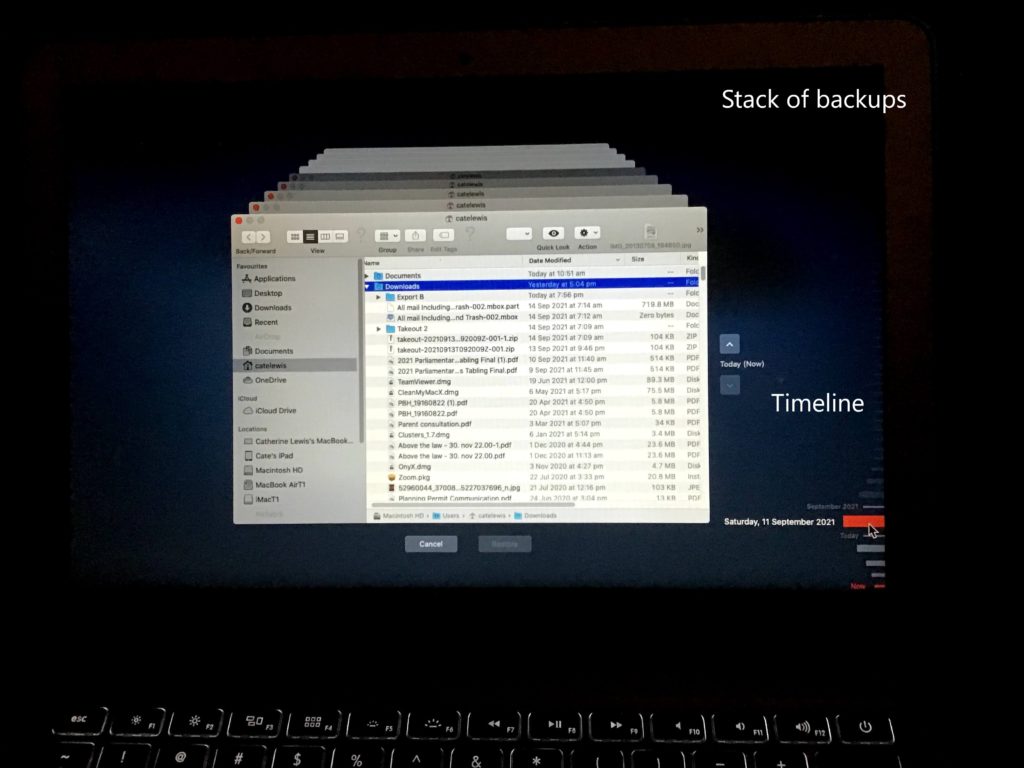In Search of Backup Utopia
Harry Lewis
In his intriguing article ‘Elephobia’ in last month’s PC Update we were transported to Planet Wright where George (of that ilk) introduced us to folk with interesting traditions regarding backup. The standout for me was the practice of backing up to the same hard drive as the one that holds the data you are backing up.
As a Windows user I have wrestled with several backup programs over the years. I can remember when a disk image backup required an Open File Manager add-on to permit backup while you were at work. For some years I used, and was abused by, Acronis (over time I returned two different versions and got my money back). These days I use the paid version of Macrium Reflect. I have done serious whole-disk restores from both those products, but the user interfaces in both cases leave much to be desired.
Backup is a basic and important function, and it’s regrettable that Windows users have to struggle with often unfamiliar jargon and confusing interfaces.
All this led me to dream of another backup world with these features:
- Your operating system comes with a built-in backup program that’s capable of image backups. There’s no need to shop around in a confusing marketplace.
- You plug in an external drive (via USB port) and click an icon, and a backup begins.
- Backups take place regularly and automatically using the grandfather-father-son method, without your needing to set up a schedule yourself.
- There’s no need to create ‘restore media’ because your backup disks are bootable.
- Searching past backups, whether for a full restore or a file backup, is intuitive, needing no more skills than are needed to search your current working disk.
- You can backup to multiple disks so that you can store one or more offsite.
- You can attach two (or more) disks to your computer at the same time and both will be used in turn, in updating backups.
A planet on which backups could meet those requirements (you say) is of course fictional. Just as fictional as would be working time machines (because you’re sure the planet is in the future).
There is one big difference between that planet and Planet Wright. That planet is Earth and the time is now. However, it represents an alternative possible world from the Windows world. The denizens of this other world use macOS, which for many years has bundled Time Machine, its resident backup program. Time Machine meets the listed requirements with one small deviation.
- When you first plug in your backup disk, you need to ask Time Machine to use it, and you may be prompted to allow a reformat of the disk. If you do that TM arranges it for you, you don’t need to make your own way to the Disk Utility. This is the main (low) hurdle to cross when starting up with Time Machine.
- The reformat is required to enable your backup disk to be bootable. Booting from an external drive has been a Mac feature for many years. It can be used to initialise a new Mac from an old one. (I have done that several times for the Mac user in our household.)
- The interface to backups is a simple and beautiful feature of Time Machine. It uses an apt visual metaphor. As you invoke Time Machine, it presents past backups in a stack, with a date-list to the right for all the retained backups. (Did I mention that Time Machine does its own housekeeping, deleting older backups when necessary to make space for new ones?)
- If you attach two backup disks to your computer Time Machine will alternate between them as it performs its hourly incremental backups. This is automatic and needs no extra setting by the user.
I am not alone in believing that if someone has an open choice between purchasing a Windows computer or an Apple Mac computer, they should choose the Mac because of Time Machine.