LibreOffice: A Powerful, Free Office Suite
Tom Burt, Sun City Summerlin Computer Club
About every 18 months I teach an introductory seminar on how to use LibreOffice. Attendance is usually good, but I still have been only reaching about 20 of our members at any one time. So, I decided this month to write about it here. Also, I had a recent question about “deals” for Microsoft Office 2019 Professional being offered online for prices like $49.99. These offers are very dubious. I suggested the questioner consider LibreOffice as a legitimate alternative.
LibreOffice is a free full-featured open-source office suite that is very highly compatible with Microsoft Office. LibreOffice is offered and supported by the Open Document Foundation. The latest version is 6.3.3. You can download it at www.libreoffice.org. There are versions for Windows, Mac, and Linux. LibreOffice can open and save documents in Microsoft Office format or its native (.odf) formats.
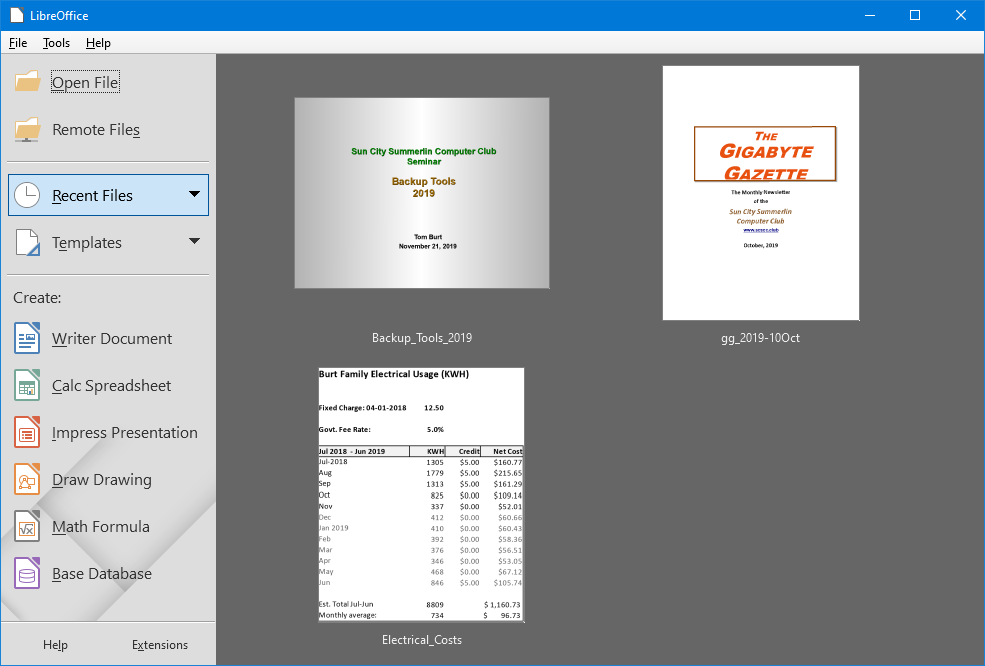
LibreOffice Home Screen
The LibreOffice home screen displays thumbnails of recently used documents. You can reopen one by simply clicking on it. You can also click in the Create section to create a new document.
The LibreOffice suite includes six components:
- Writer word processor, compatible with Microsoft Word
- Calc spreadsheet tool, compatible with Microsoft Excel
- Impress presentation graphics, compatible with Microsoft PowerPoint
- Draw diagramming and drawing tool, compatible with Microsoft Visio
- Math, a tool for laying out complex mathematical formulas and expressions
- Base, a database tool for creating and interfacing to relational databases
Space limits here preclude my covering all of the components. Let’s look at Writer to get a sense of how LibreOffice looks and feels.
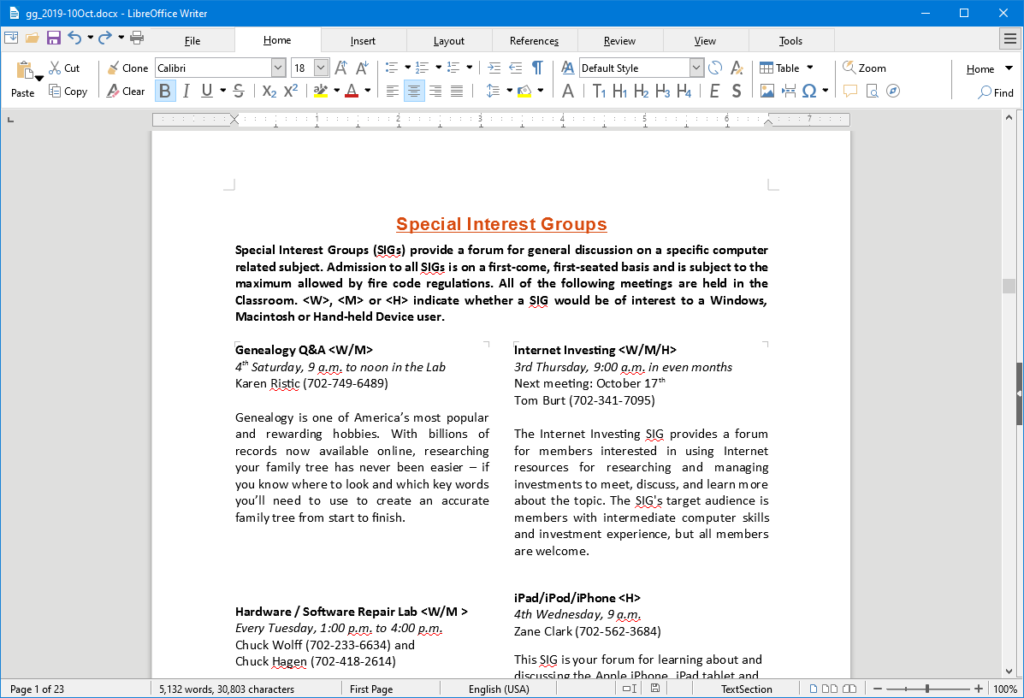
LibreOffice Writer Using the New Tabbed Interface
Beginning with release 6.3.3, LibreOffice offers a choice of several user interfaces, including a ribbon-style tabbed interface similar to that in Microsoft Office 2007-2019. Also available is a “classical” menus and toolbar interface, similar to that in Microsoft Office 2003. Shown in the screenshot is part of the SIGs page of the Computer Club’s monthly Gigabyte Gazette newsletter. I opened this document, which I usually edit with MS Word 365 (2019) and almost everything came in fine (styles, graphics, tables, etc.). The only flaw I saw was that my running footers stopped showing after the 5th page. This was caused by an embedded Section break to a new page. Happily, I was able to easily fix this in Writer by copying the footer from page 4 to page 5.
Let’s look at a screenshot from the Calc spreadsheet.
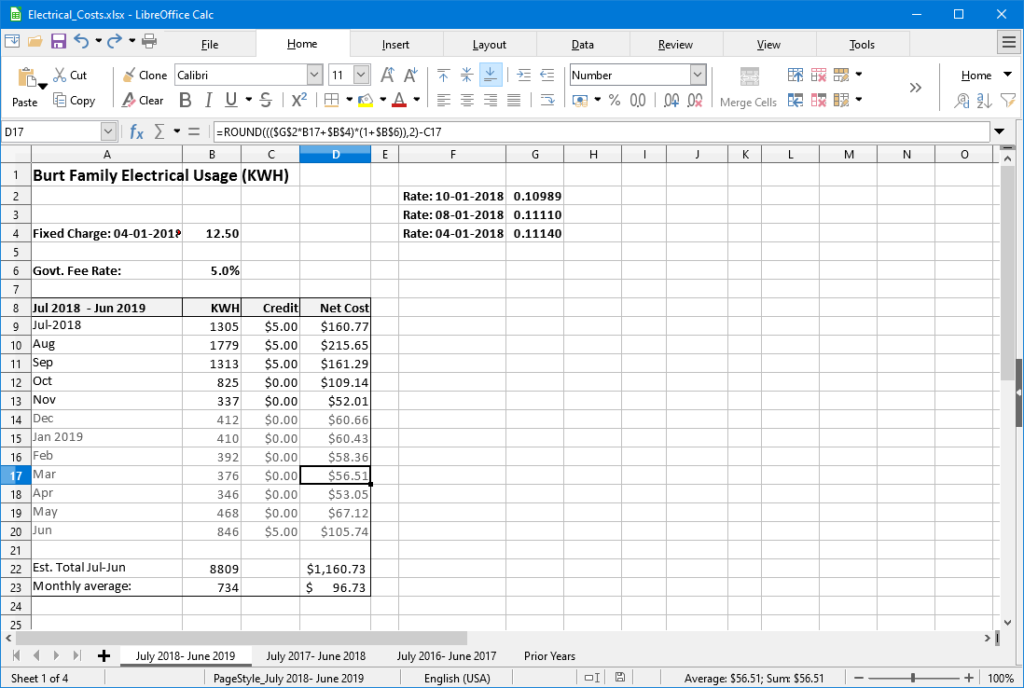
LibreOffice Calc Spreadsheet Using the New Tabbed Interface
This is a fairly simple Excel spreadsheet I use to track my monthly electrical costs. It has multiple worksheets in a single workbook. I opened it with Calc and everything came in fine. This sheet only has formulas; no macros.
In summary, if you’re looking for a powerful, free office suite with very high compatibility to MS Office, LibreOffice 6.3 would be an excellent choice. However, after opening a Microsoft Office document in LibreOffice, it’s wise to scan through and make sure everything looks right.
Finally, if you see a “too good to be true” offer for Microsoft Office Professional on the web, it almost certainly is. Many of these are selling Enterprise product keys and downloadable media as a retail product, in violation of the Enterprise licenses. Microsoft can kill these product keys at any time and the buyer has no recourse. So, Buyer Beware!
Republished from The Gigabyte Gazette, the journal of the Sun City Summerlin Computer Club