Reflecting on Linux as my daily driver
Using Linux as my daily driver
Hugh Macdonald
I initially wrote an article of October 2020 where I announced I was going to spend more time using Linux, use Ubuntu as my distribution of choice, and use Linux as my daily driver, I haven’t provided any kind of update on my own use of the platform.
I thought it might be interesting for many of you to read about how things have been going in the interim as you may have either switched to Linux and gone through some of the same experiences, or be considering making the switch and are looking for information on the most effective way to make that happen.
A few things recently have dovetailed to give me an opportunity to create an article about my experiences since then.
In general, how has it gone?
After initially switching over one PC to Ubuntu 20.04, the joy of a new operating system got to me (and a slight bit of obsessive compulsiveness in that I like consistency across the computers I use) and had me switching all my Windows PCs to Ubuntu 20.04. And for a while I was quite happy with this arrangement. I had a Windows 10 VM on each one for the limited number of things I still needed to do in Windows (mainly work things in a fully fledged version of Microsoft Office).
But then I realised I could still do with a PC running Windows natively, so I uninstalled Ubuntu from one and reluctantly brought it back to Windows. By then I had switched the shared desktop PC over to Ubuntu, and for the amount of time my wife was using it, I don’t think she even noticed the difference. But she went back to study this in the middle of last year and was using it a lot more, so started the differences between Ubuntu and Windows a lot more. She wasn’t willing to give Ubuntu much of a go, so it needed to return to Windows too.
So in the end I finished with a Linux laptop, a Windows laptop and a Mac laptop as well the Windows desktop PC. So a laptop for all occasions/operating systems.
Then I realised that I didn’t like the graphical user interface of Ubuntu (Gnome 3.36) as much as I had originally thought. So I decided to do some ‘distro hopping’. I could have taken a less onerous tack here and simply installed another desktop environment under Ubuntu and set it to login with that, but I saw it as an opportunity to try a completely different approach to Linux from the ‘Ubuntu family’ one I was used to.
Manjaro
At first I thought I would try Manjaro, seeing as so many sing its praises, and I’d never tried any Arch based distro before. I went with the Gnome version again, and I really liked their implementation of Gnome so that was a big tick for them. I also liked the idea of rolling updates and access to the Arch User Repository (AUR) was great.
But it didn’t automatically find my printer like Ubuntu always did, and although this didn’t stop me, I couldn’t get the printer setup quite right no matter what I did, so although I was perhaps somewhat impatient, it was time to consider moving on again. I want to point out that printing issues don’t seem to be common with Manjaro, so it was probably just my printer, and if you are thinking of switching to Linux, definitely keep Manjaro on your list as a good distribution to use. But move on I eventually did
Linux Mint
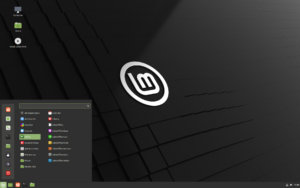
So this time I just went boring and went back to Linux Mint, the distro I’d used on and off for many years. As far as I’m concerned it’s a good choice for anyone. It always has full compatibility with the most recent Ubuntu LTS version so therefore has a very wide selection of applications available for it.
Its desktop environment Cinnamon is very nicely designed with a ‘Windows 7 for the modern times’ feel to it, and additional applications that the Linux Mint team specially develop like the Software Updater are some of the best you’ll find on any Linux distribution.
Since going through that process I’ve been using my Linux laptop extensively. It’s probably quite easily become my most regularly used laptop, because with the elegance of Cinnamon and the power and simplicity of the Linux kernel underneath, it’s been a hard combination to go past for daily use.
What’s also helped me ease into Linux is that I’ve been a cross platform user for a long time (across Windows and Mac), and when I’ve looked for applications to use in the past I’ve always adopted those that have good cross platform support. I didn’t necessarily know if this ‘stack’ of applications would perfectly translate to Linux however, but it turns out that it did with only a few minor tweaks to it.
Useful applications
You might be interested to know that these are the applications in my stack:
My web browser of choice is Microsoft Edge. Compared to other browsers, the thing I really like about Edge is the vertical tabs it offers. This is such a great space saving feature and once you get used to it, there’s no going back to horizontal tabs. Edge is now completely cross platform with versions for Windows, Mac and Linux all on the same release schedule.
I like to use a desktop email client, as I like to aggregate all my email accounts into one place so I don’t miss anything. On Linux there really is only one good choice and that’s Thunderbird. It’s my preferred email client on Windows and Mac already (where I find the Outlook client to be outdated and bloated) so no adjustment for Linux was needed here.
I use OneDrive for my online storage and backup purposes, mainly because it is the most cost effective for the amount of storage space I need. Just like Google Drive, it doesn’t have its own Linux client so a third party option is needed. For this I use Insync, which does exactly what you’d expect it to in syncing your folders between the computer and the cloud. However it may be anathema for some Linux users, it’s a paid program (starting at US$ 49.99 perpetually). So just a small adjustment here from the normally free OneDrive client on PC and Mac.
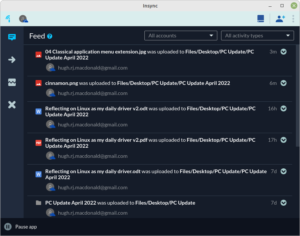
I take lots of notes on different things and for this I use Simplenote. There’s a version for pretty much every desktop and mobile operating system plus a web version if you’re on someone else’s computer. So it does exactly what it says it does – it allows you to take notes and they’re searchable and taggable and it’s great, and it just installed directly from the Linux Mint repository so no change was necessary here.
I like to keep reminders of things and so my next really important program is Todoist. It has an official Linux version you can download as a Snap, or there’s an unoffical Flatpak which works well also. So once again, no change needed to use this part of my ‘stack’ on Linux.
Finally given the kind of work I often do, I need a productivity suite and the choice I make for my software stack is LibreOffice. It’s fast, it’s stable, it has an interface that makes good sense, and best of all it is free. So no change needed for my stack on Linux here either.
So overall
With very little effort on my part, I’ve managed to get the same core set of applications running on Linux Mint as I had on Windows and Mac in the past and this has meant that I’ve barely noticed that I’m running Linux rather than Windows. I’m sure five years ago it wouldn’t have been like this, but software vendors have gradually supported Linux more extensively and with a lot of applications written using cross platform APIs (application programming interfaces) that are also designed to work with web browsers, it’s much easier to find applications, as I have, that essentially work the same across all the major operating systems. That is a great thing for everybody.
What’s happened more recently?
A couple of things have happened more recently to extend this article on my experiences with Linux.
The first of these is that I recently was given a 2014 12 inch MacBook Air, which is a laptop I always considered too small for my own use. However I’d never tried to install Linux on a Mac so I thought it would be an interesting test to see how straightforward it would be to go through the process Apple had dropped Mac OS support for it one version ago, so it would start to lose software support in a few years anyway.
My first move was to go for a nice lightweight OS on it as it only had 4GB RAM so I was thinking of Lubuntu 20.04. This installed fine (and wasn’t any harder to do than installing Linux on a PC) but it didn’t have the WiFi driver for the Mac, so I had to hunt around and find it, which I did eventually. However even though it could see my WiFi network, it would never actually connect to it. There was undoubtably something else I needed to do to get it working but once again I wasn’t patient enough. Next I decided to give Manjaro a go on this machine, because being a different Linux ‘family’ to Lubuntu I thought there was a chance they might have had out of box support for the pesky Broadcom driver that was plaguing me. However it did not, and that impatience got to me again so rather than get into the nitty gritty of Manjaro I again thought I’d try Linux Mint Cinnamon even though it was essentially returning to the Ubuntu Linux ‘family’ I’d already come up short in. Well this time, I guess through Mint’s renowned support of more proprietary drivers, it installed straight out of the box and I had a second working Linux Mint laptop (which I setup to basically mirror my main one) that looked like a MacBook Air on the outside.
Now in recent weeks, as David Stonier-Gibson wrote in his editorial for the March 2022 edition of PC Update, I’ve become indisposed. This was David’s discrete way of telling you I’m in hospital with a non life-threatening illness that is just taking quite a bit of time to recover from. So I’ve come to need a laptop to help me pass the hours as I recover. Something small, something light, something not too valuable where it wouldn’t matter too much if something happened to it while I was in hospital. The MacBook Air Linux I’d setup as an experiment ticked all the boxes so was duly brought to the hospital.
So I haven’t used Windows or Mac OS for three weeks now. How have I gone?
There’s nothing I’ve missed from not having access to Windows or Mac for over three weeks now because as discussed above I keep my major software stack pretty similar over all three platforms. As all those major programs pretty much look and work exactly the same on each operating system there’s nothing I’m really having to adjust to.
The hospital I’m in has a WiFi network but it is pretty terrible so I’ve come to use my iPhone’s hotspot for my Internet connection. In order to keep the phone charged I’ve connected it via USB to my laptop at the same time. Linux Mint has identified the phone as a router/wired connection within seconds and I have been off and using it straight afterwards. It would have been similar to this on Mac OS but on Windows I would have needed to install iTunes before being able to do this. So that has made the whole process of ‘hotspotting’ much easier and is an additional tick for Linux.
Updates wise in Linux Mint there is a little icon in the bottom right taskbar that looks like a shield when the system is completely up to date and a half shield with a small red dot when there are updates waiting to be installed. I’d always been pretty religious with installing updates but this time I thought I’d push it to see how naggy Linux Mint is compared to the other OS (which range from very naggy for Windows to somewhat naggy for Mac OS, which tends to have much bigger but infrequent updates). It was only after about two weeks of not doing anything that I was gently reminded in the background that updates are available and I can turn on auto updates if I wish.
It’s nice to have a software manager (or repository) which you know is going to contain all of the major apps for that platform. Neither Windows or Mac can lay claim to this, probably because both are trying to implement it in a commercial way as a store where software makers will need to share their revenue. But most Linux distributions, where the open source ethos is in effect, including Linux Mint can. I’ve had to install a few applications over the last few weeks, and I’ve just gone straight for the software manager, searched and downloaded what I needed. This approach also makes Linux for more secure than Windows or Mac for any user – anything instaAnd for an FYI, I reckon the Gnome version of Solitaire (called AisleRiot) found in the Linux Mint repository is way harder than its Windows counterpart.
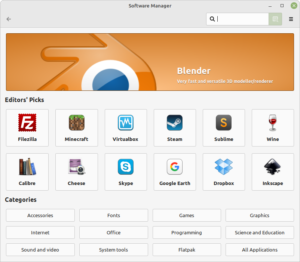
Performance is great considering the hardware I’m on. This MacBook Air Linux has a dual core Intel Core i5, 4GB RAM and a 256gb SSD. So it is hardly a performer in any sense. But it is very responsive running Linux Mint 20.03 Cinnamon. It boots up in about 10 seconds, and applications like Edge and Thunderbird open instantly. Cinnamon is definitely lighter weight than Gnome as a session with Edge, Thunderbird, LibreOffice and Linux Mint’s PDF viewer open uses 2.75gb RAM of 3.78gb RAM according to the htop utility.
Overall I’ve had zero complaints about Linux Mint over the past three weeks. In a sense of balance and fairness I’d like to talk about something that has annoyed me over that time but there really isn’t anything.
So settle the old Windows vs Linux debate for us, please Hugh…
I don’t even really like how the IT industry constantly gets into battles or wars over things like operating systems, browsers or smart phones. If you are perfectly happy with the operating system you’re currently using then obviously you can just enjoy reading about my computing experiences and not give Linux or Linux Mint. However if you are seriously questioning which operating system to use, or you’re about to purchase a new computer, then here are the pros and cons in my opinion
Linux
Pros
Most distributions are free to download and use (Manjaro, Mint and Ubuntu all definitely are)
Compatible with most PC hardware out of the box so no need to go looking for drivers
Often runs better on older hardware than Windows does
Designed to be very secure, and no antivirus is necessary
Cons
Does not run major software programs like Adobe Creative Cloud and Microsoft Office, so a deal breaker for some users
Occasionally something will need knowledge of the command line to be configured, although there is very extensive documentation provided
Mac OS
Pros
Very secure as is built on top of a FreeBSD base so also no antivirus necessary
Comes with a lot of key applications built in – productivity, web browser, email and others all included
Designed to be very straightforward and easy to use
Comes with great utilities like Migration Assistant and Time Machine to make maintenance of your computer very easy
Cons
Only comes with Apple hardware, so is often more expensive than a similar Linux or Windows machine
Does not have quite as much application support as Windows
Power users can’t tweak Mac OS to their own preferences as much as Linux or Windows
Windows
Pros
Most widely supported operating system for desktop and laptop PCs in terms of number of applications available
Most compatible with hardware devices that are available
Can be customised easily by power users
Cons
Least secure, and often requires third party programs to make it secure enough
Updates can sometimes cause stability problems
Starting to exhibit user hostile behaviour in Windows 11 – requiring a Microsoft account for use, not allowing a simple change of the web browser or email client anymore.
So if any of the above has you thinking more seriously about trying out Linux or making a permanent switch to it, PC Update has you with plenty of food for Linux thought of late. In December 2021 I went through the general process of installing a Linux distribution and the general recommendation for starting out was to use Linux Mint. In the February 2022 edition of PC Update, Roger Brown talked you through installing Arch Linux and the various different options available if you want to try that ‘Linux family’. And here I’ve given you an inside account of my experience of using Linux over the past couple of years. So you are armed with enough knowledge now to get started if you wish.
But if you do get lost along the way then just stop into the Linux Chat community on Yammer. Here you’ll find many experienced Linux users who will be only too happy to talk you through an installation or answer any question about configuration that you might have.