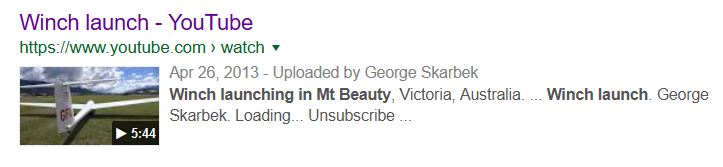East SIG Report December 2019
2nd February 2020
Neil Muller
The final meeting for 2019 commenced with the now traditional Christmas BBQ, followed by a shortened meeting. Normal meetings will resume on the second Thursday in February 2020.
Following the Christmas BBQ, the December meeting commenced with Q&A conducted by George Skarbek.
Q: About half a dozen times recently my PC has frozen and displays a blue screen warning message “Your PC ran into a problem and needs to restart….”. When I reboot and enter my password, everything works fine again. Can you suggest a solution?
A: You need to find out what is causing the need for a reboot. The best option is to use Windows Event Viewer. Go to Control Panel Administrative Tools Event Viewer. Look at the Windows Logs section. The two areas to look at under Windows Logs are Applications then System. (Refer Figure 1 below) Scroll down the list and look for any errors that occurred at the same date & time as the blue screen appeared. Click on the file that caused the error for more information and then try to figure out what is the root problem.
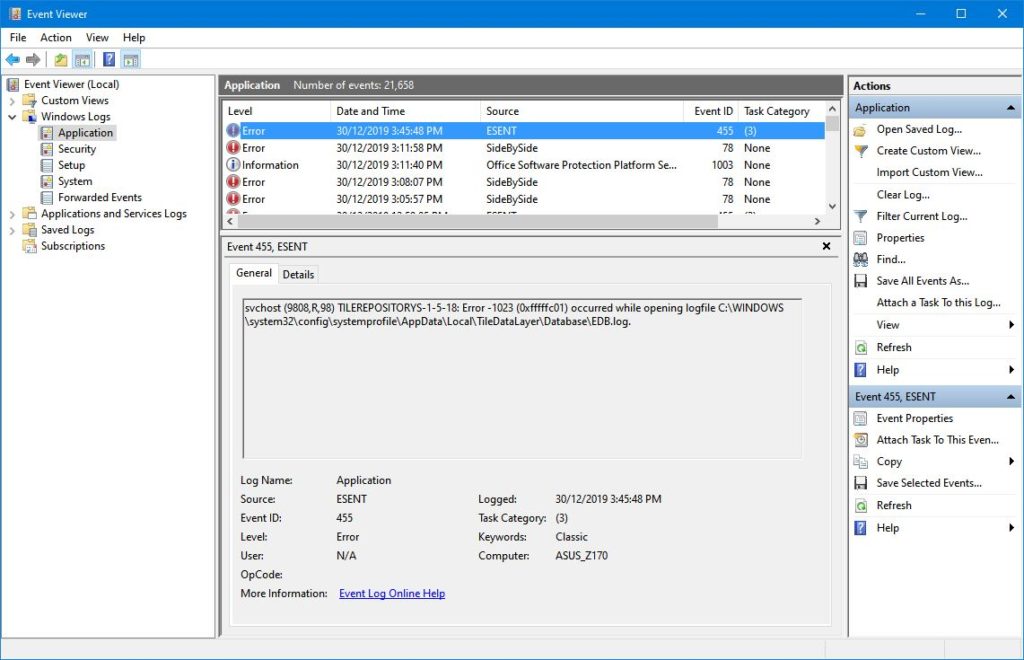
Figure 1 – Windows Event Viewer
Q: How far back does the Event Viewer go?
A: It depends on the size of your hard drive to a certain extent, but by default around 50 thousand events.
Q: I have a lot of USB devices plugged into my desktop PC and keep getting warning messages that I’m overloading the system. It seems to happen with my keyboard but I swapped keyboards and the message keeps coming up. When I plug the keyboard into a different USB 2 slot its fine for a while, but eventually gives the same error message. Is there something generally wrong causing this and how do I re-establish the connection to the USBs when they stop working?
A: USB 2 slots have a very limited amount of power. If you plug a USB hub into one of those and connect a number of devices it’s very easy to overload it. Even a small mechanical drive will struggle using a USB 2 slot, as the motor has to spin up the platters. USB 3’s have a lot more power so use a USB 3 slot for devices that use a lot more power, such as a portable hard drive. A mouse and keyboard use very little power so they are fine using a USB 2 slot.
I recommend if you want to have multiple USB devices connected to your PC, you buy a card with 4 USB slots that fits into a PCIe socket on your motherboard.
For the second part of your question, rebooting the PC will not reset the USB’s. You can go into Device Manager and uninstall the device then reboot your PC. If you don’t know which USB device is causing the problem, uninstall them all then reboot your PC. Rebooting will reset all USB devices. A recent tool from MicroSoft called USBview allows you to browse all USB controllers and connected USB devices on your computer.
Q: I have a friend whose USB was not working. It turned out that one of the pins inside the USB plug was bent out of place.
A: Good point, thank you.
Prior to the next presentation meeting convenor Paul Woolard thanked East SIG committee members Dave Botherway, Frank Maher, Ian Dewhurst, John Swale, Stuart Bedford and Trevor Hudson for their help running the SIG. Paul gave particular thanks to Dave, Stuart and Trevor for the many presentations they gave during the year. Thanks were also given to George Skarbek who does Q&A each month and for his numerous presentations, to Neil Muller for the meeting reports that are published in PCUpdate and on the East SIG website and Gunther for preparing tea and coffee during our meeting break. Dave Botherway then thanked Paul for leading the team.
Following Paul’s thanks, George Skarbek gave a very informative talk on gliding. He commencing with a brief history of gliding and then spoke of his own involvement in the sport as a pilot and instructor. An excellent video prepared by George (you would expect no less from George) on gliding, with beautiful narration by Kat Skarbek was shown. George expressed his amazement that the video, which was produced 6 years ago, has received over 100,000 views on YouTube. The video titled “Winch launching at Mount Beauty” (YouTube lists it as “Winch launching in Mount Beauty”) can be viewed on YouTube at https://www.youtube.com/watch?v=SE5J5w6DYeI. Given the interest in this talk a long question and answer session followed.