A Look Through Windows 11
24th July 2021
Hugh Macdonald
On June 24 this year, Microsoft somewhat surprised everyone by announcing that a new version of Windows, called Windows 11, was coming This was a surprise because after Windows 10 was released, Microsoft announced that it would be the last version of Windows, so it was assumed that the days where an entirely new Windows version dropped every few years were well and truly over.
Nevertheless, Windows 11 is here and it is expected that it will be officially released sometime in October. In order to see what all the fuss was about, I decided to install it on one of my computers and try it out. The computer I installed it on was a tenth generation Intel i7 with 16GB RAM and a 512GB NVMe SSD, so a fairly high end system.
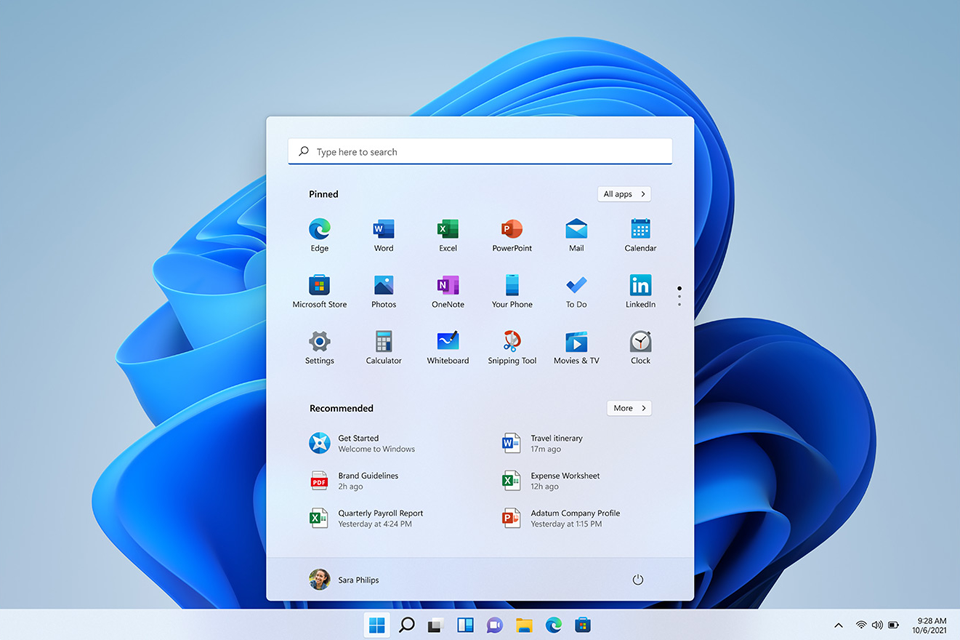
My impressions of Windows 11 so far are fairly positive. Firstly the upgrade from Windows 10 to Windows 11 was one of the smoothest between versions of Windows I have ever done. It didn’t take much more than 20 minutes between hitting upgrade in Windows 10 and booting into Windows 11 for the first time.
The most obvious change on first boot was the new interface that Windows 11 is debuting with. The traditional start menu in the very left hand corner of the screen is gone (although you can move it back there) and everything is centred. The start menu itself, compared to the Windows 10 version, has been simplified significantly. The live tiles have been retired, and in the top half are the applications you choose to keep pinned there, and in the bottom half are recently accessed files and recently installed applications. In the bottom right corner of the start menu is the power button to shutdown, restart or sleep the computer.
The other obvious changes are the rounded corners on all windows, the redesigned and simplified notification area in the bottom right corner and the new widgets area (which replaces the pop up news and weather section that has recently appeared in Windows 10). I do find the look more aesthetically pleasing with the rounded corners, and the sections mentioned do a good job of simplifying and hiding away things that are usually only used occasionally.
A less obvious but possibly more momentous change that Windows 11 brings is a major upgrade to the Microsoft Store. In Windows 10, only certain kinds of applications known as Universal Windows Platform (UWP) were welcome in the store. Most major developers therefore did not bother. In Windows 11, any application written for Windows is welcome in the store. In the background Microsoft has developed a package manager (like Linux distributions have) called WinGet which enables the easy installation and uninstallation of any application. So the Window Store is now a front end for WinGet, contains many more applications than it did under Windows 10, and is faster to download and install than previously. So at last it may be useful, and may usher in a new way for people to get applications for their computers.
The biggest question that people usually have about new versions of Windows is whether their existing systems will support it. At this stage it seems as thought you’ll need an eighth generation Intel Core processor (or AMD equivalent) or later to run Windows 11. This move by Microsoft is causing some controversy and may be revised before the final version is released.
If you want to try it out yourself, it’s quite easy to do. From Windows 10, go into Settings, go to Update and Security, and choose the Windows Insider Program section from the left hand sidebar. Enroll your computer in the program and for the moment you need to choose the Dev channel (A build of Windows 11 will soon be coming to the Beta channel).
Overall I think Windows 11 will be a good upgrade for a number of reasons. It’s a nice visual refresh of the Windows interface that simplifies things for the most part. If the Microsoft Store becomes a legitimate way of installing the majority of applications that users need, that will be a major breakthrough. So far it seems as though updates in Windows 11 will be smaller and therefore quicker to apply and less disruptive.
I’ll have a look at the final version when it comes out in October, and I’m sure I’ll have more to say about it then.



Recent Comments